Welcome to our informative post on learning more about the open window function on your Warmup Smart Thermostat. Follow along down below to read more about this function.
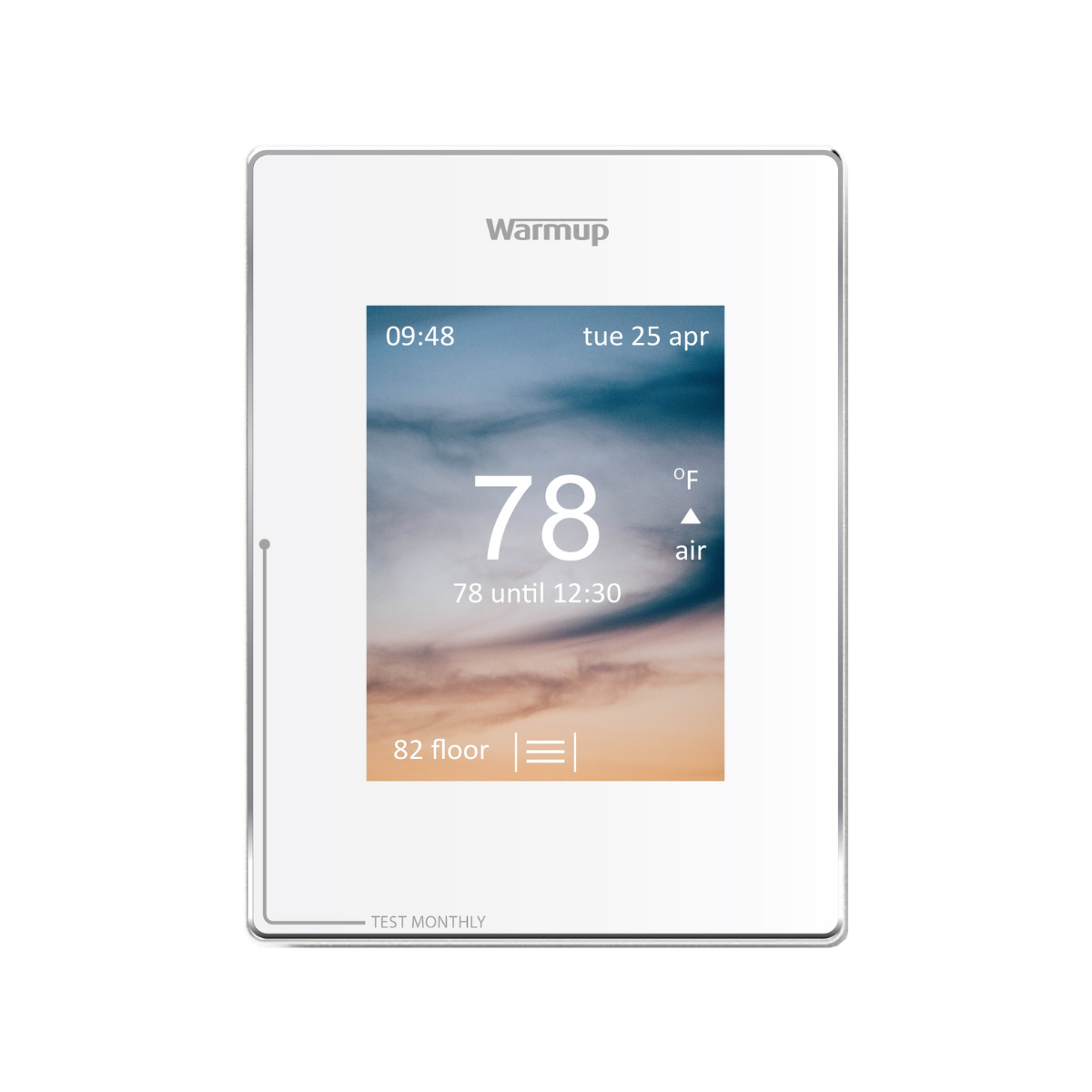
4iE Smart WiFi Thermostat
Home / Bathroom Collection
Controlled from a smartphone, tablet or computer, the 4iE Smart WiFi Thermostat learns how you use your heating and the unique way your house reacts. Download MyHeating app on the app store or connect to the web portal www.my.warmup.com. Comes with a 3-Year warranty when paired with a Warmup heating system.
Yes, your thermostat can connect to your Google Home. Read the instructions down below to find out how!
In this guide, we will walk you through a simple process to deactivate the SmartGeo feature, turn off the heating, and disable the frost protection on your device. By following these instructions, you will have full control over your heating system and ensure that frost protection is no longer active.
In this guide, we will provide you with instructions on how to change your password using the MyHeating app. Whether you prefer following a video tutorial or written instructions, we have got you covered. Changing your password is an essential step in maintaining the security of your account, and we will walk you through the process to ensure a smooth and successful password update. By the end of this guide, you will have the knowledge and confidence to navigate the password change feature within the MyHeating app, safeguarding your account against unauthorized access. Let’s dive in and explore the steps together.
The lock icon on the 4iE Smart Thermostat represents that the thermostat has gone into standby mode. It will show at the bottom center of your thermostat.
When applied, you will select a number and this percentage represents the number of minutes the heat will be on out of every 10 minute cycle. For example, if you select 60%, the heat will be on for 6 minutes, followed by 4 minutes of the system being off. Then, after the 4 minutes, it will activate again for 6 and so on. This will continue until your programmed heating period ends or until you manually turn off the heat.
No, floor heating thermostats are specifically designed to control electric floor heating systems.
Powering off your thermostat is an important function to be familiar with, as it allows you to completely shut down your system when needed. Whether you prefer visual guidance or step-by-step instructions, we have you covered! Below, you’ll find videos and detailed instructions specific to popular thermostat models, including the Warmup 6iE, 4iE, and Terra thermostats. You can choose to watch the videos to visually follow along or refer to the instructions tailored to your thermostat model.
The 4iE is designed for use with heating only and is not capable of controlling air conditioning units.
Yes. The box and mounting requirements are identical for all horizontal Warmup thermostats and the sensor is compatible. If you’d like to swap a 3iE for a 4iE or Tempo thermostat you will need to consult with a qualified electrician, as it requires handling line voltage wires when disconnecting and reconnecting.
Warmup 4iE thermostats come with or without WiFi capability. If you have a 4iE with WiFi capability and the home screen shows internet bars with an X above, this indicates that your 4iE internet connection has failed or has not yet been set up. Connecting your 4iE thermostat to WiFi is easy and doing so will allow you to access your thermostat from any location via the My Heating App or My.Warmup.com.
The 4iE® is offered in White & Black. It is designed to look great in both modern and traditionally styled homes, with glass effect front faces and beveled chrome edges to reflect wall colors.The large color touchscreen can be customized with different themes and custom up-loadable photo backgrounds* to complement your wallpaper. There’s even a 7-day local weather forecast built in*. (*WiFi version only)
Check you are using a WPA2 password format (less than 10 characters) on your network. Click “Read More” for details.
This may also mean that you have not yet registered the actual thermostat under your location as a room. Please make sure you have added a room, which requires you to enter the thermostats unique device number to fully register.
The overload message will occur if more than 15 AMPS has been connected to the thermostat. Click “Read More” for details.
It could also mean that your thermostat is connected to the internet but you have not registered the device as a room on the myheating app or the my.warmup portal. In this instance, you will need to gather your 4iE’s device number and enter a room at your location on your profile.
Ensure you have created your account and registered the thermostat using the Device Number. Click “Read More” for details.
If you are looking to heat multiple spaces separately, you will require multiple thermostats. Read more in this post about zoning.
Want to learn more about the thermostat requirements for floor heating? This post explores several factors you should consider.
The 4iE custom background screen is 320 x 240 px. Click to learn more about the custom 4iE background image and it’s scaling.
The 4iE can be connected to Samsung Home via IFTT.
Want to know how to open the main menu the 4iE thermostat? This post will tell you how and link you to other topics that you may find useful.
Want to cancel an override that you made on your 4iE thermostat? This post will tell you and show you in a short video clip.
Wondering what the words “cancel heating off” mean on your 4iE home screen? This post will explain its meaning to you to make thermostat usage easier.
Following along to the custom programming video with the below tips in mind will allow you to successfully program your thermostat for overnight use.
Looking to update the software on your 4iE thermostat? This post will tell you all about software updates and how they work.
Do you need to test the GFCI on your Warmup thermostat? This post will provide the directions needed for performing this test.
Are you installing a Warmup thermostat and looking for mounting information? Find the mounting diagrams you need here in this post.
Wondering how to connect your 4iE Smart WiFi thermostat to WiFi? this post includes a video clip showing how and written instructions.
Are you wondering what kind of heating you can connect the 4iE thermostat to? Learn the answer to that question here in this post.
Notice your weather report on your smart thermostat is off? Find out here how to confirm your location is properly set.
Are you wondering about the mount location of your relay? Learn more about mounting your relay in this post.
Are you wondering why your thermostat says test monthly? Wondering what you should do? Learn all of that and more in this post.
Does it appear that your old thermostat has stopped working? Learn more here about what you can do next to get your floors warm again.
Are you wondering what a setback temperature is on the 4iE smart thermostat? You can learn all about it here and how it is used.
A temporary temperature adjustment on the 4iE is called an override. Overriding will allow you to make temperature adjustments without re-programming the entire thermostat. To start an override on your 4iE follow the below video clip.
Wondering how to set the time and date on your 4iE thermostat? You can learn how to here from a short video or discription.
Wondering how you can tell AM and PM on the 4iE thermostat? Learn how here.
Are you wondering what a fixed temperature is on your smart thermostat? Learn here about this program and how to change it.
The floor probe wire can be trimmed. Learn more here.
Looking for the MAC address of your thermostat? Learn where to find it here.
Wondering how Warmup thermostats work? Learn all about how they work by reading more here.
Looking to register a 4iE thermostat? Find all the instructions you need here to get up and running.
Is your thermostat screen displaying in the wrong direction? We’re sorry for the inconvenience. Click here for support to get this issue solved.
Are you finding that your thermostat is not holding your changed settings? Try this quick fix for getting your thermostat settings saved.
Are you wondering if an internet connection is necessary for the 4iE-04 to work? Learn more here about whether or not it is necessary to connect to WiFi.
Is your thermostat stuck on the Warmup screen? To advance you’ll want to confirm a few details found in this useful post.
We hope that the below clip will assist in wiring your 4iE thermostat. For wiring diagrams please see the product literature. Related questions: https://warmupedia.warmup.com/questions/initial-4ie-programming/ https://warmupedia.warmup.com/questions/how-long-will-my-system-take-to-heat-up/
If you have quesitons about where to mount your warmup thermostat you can find answers to that question and more here.
If you are attempting to connect your 4iE to WiFi and your password has a space you may be wondering how to enter it. For a quick answer, click here.
Heating limits are commonly referred to when it comes to underfloor heating. If you are wondering what heating limits are and how to manage them.
Is your 4iE screen going dark? Learn more here about the settings on the 4iE and how they can be easily changed to your preference.
In this 4iE programming guide, you will find several useful videos and written instructions. Initial programming is important to get the most from your 4iE.
If your 4iE smart WiFi thermostat is showing an incorrect weather forecast the best thing to do is to confirm the location settings on your My.Warmup account. Sign in here Select “Profile” at the top of the home page Scroll to “My Locations” Do you have more than 1 location listed? Setting up more than […]
The 4iE thermostat has a lock feature. If you have locked your thermostat and can not get back in, this post will help you!
Moving or expecting new renters? Learn how to unregister your 4iE thermostat so that the new owners or renters can utilize the units WiFi capabilities.
Is your energy monitoring feedback in the wrong currency? Learn how to easily edit the currency type on your 4iE thermostat.
Is your thermostat reading in Celcius when you want it in Fahrenheit or the other way around? Follow these easy steps for switching the temperature format.
Do you need to edit something about your energy monitoring feedback on the 4iE? Learn how to easily edit these settings here.
In order to properly mount your 4iE thermostat, you will need a back-box as well as a mud-ring. Warmup can recommend compatible items.
This page explains how to wire and program the 4iE thermostat to work with baseboard applications.
First, loosen the screws at the bottom of your unit at shown in the video clip below. Then remove the face of your thermostat by lifting up and off. On the back of the face is a small reset button. Using a small screw driver or writing utensil, press and hold the reset button for 15 seconds. Then place the face of the unit back on making sure the 8 gold pins line up correctly with their counterparts.
The 4iE® Smart WiFi thermostat, and non-WiFi version, learn the heat-up and cool down rates of your home to automatically set the most efficient temperatures when you’re away, reducing usage by up to 25%.
Some features are currently only available through the MyWarmup portal. Click “Read more” to see which ones.
Ensure you have created your account and registered the thermostat using the Device Number. Click “Read More” for details.
The California Title 24 Building Energy Efficiency Standards are designed to ensure new and existing buildings achieve energy efficiency and preserve outdoor and indoor environmental quality. We have included below useful information regarding underfloor heating and Title 24. To ensure compliance, please consult with a building professional.
To connect, please make sure you have downloaded the Alexa App and that your Amazon device is fully registered and connected to the Wi-Fi. In addition, you will need to make sure that your my.warmup.com account has been set up and your 4iE is connected. Once connected, open the app and go to the Skills in the menu. Find the skill Warmup 4iE and select Enable.
Follow these steps to turn off the backlight feature: Menu > Settings > Display/Audio > Display Brightness > Standby set to ‘0’ > Accept
System Power is requested during the initial setup of your device. System power is simply the wattage of the heating system that you connect to your thermostat. To set your systems power select the following: menu > energy monitor > power settings > select the wattage using the up and down arrows > accept.
Then you will select the days of the week you would like to program to apply for, press ‘accept’ and then add periods of times you would like the system to be on and heating. The following menu will allow you to set times and temperatures. Lock in your program by pressing accept twice.
First, the device number shows up during the initial startup menu and recommends the number be written down. Secondly, it can always be accessed afterwards on the device itself.
The Warmup SmartGeo is a way to allow your thermostat to combine the location settings on your device, occupancy sensing features and a few algorithms to create the most comfortable heat as efficiently as possible.
Once your profile and 4iE are registered, you can now set up or edit a program through the MyHeating App. Note: You can set multiple different programs for different days. Refer the the video below for further guidance.
There are two ways to add a Room to your account, which will serve as a way to register your 4iE thermostat to your profile.
The first way is through the my.warmup.com profile and the second way is directly through the MyHeating App.
There is no battery backup or capacitor in the 4iE, however, there is internal memory. Periodically the programming and date/time are stamped to a section of internal memory. This is then overwritten when the next stamp takes place. When the power is resumed following a power outage, the device will revert to the most recent stamp taken.
You can opt into using the air probe instead of the floor probe if you are more concerned about trying to achieve a specific air temperature, usually for primary heat.
In this guide, we will cover various aspects of the installation process, focusing on key recommendations and requirements that will help you make informed decisions and execute the installation with confidence. We will address topics such as conduit usage, local electrical code compliance, routing of cables, and essential considerations to ensure a safe and effective installation.
This post explains the size requirements of the image file you are trying to upload as a 4iE background.
This page explains how to wire and program the 4iE thermostat to work with baseboard applications.
Bathroom Collection
- 3iE Energy-Monitoring Thermostat
- 4iE Smart WiFi Thermostat
- DCM-PRO Cable
- DCM-PRO Fleece-Back Membrane
- DCM-PRO Peel-And-Stick Membrane
- DCM-PRO Waterproofing Kit
- Loose Wire – NADWS
- Mirror Defoggers
- StickyMat System – DWM
- Tempo Thermostat
- TH115 Floor Heating Thermostat
- Towel Warmers
- UCCG-4991 Floor Heating Thermostat
- Ultralight Insulation Boards
Floor Heating
- DCM-PRO Cable
- DCM-PRO Fleece-Back Membrane
- DCM-PRO Peel-And-Stick Membrane
- DCM-PRO Waterproofing Kit
- Dual Cable Tester
- Fixing Band
- Foil Heating System – FOIL
- Loose Wire – NADWS
- StickyMat System – DWM
- Ultralight Insulation Boards
- Warmup Inslab Cable – INSLAB
- Watchdog
Insulation
Outdoor Controllers
- APS-3C
- CDP 2 Remote Control
- COMMBOX-600
- DS 5 Outdoor Snow Melting Controller
- DS 8 Outdoor Snow Melting Controller
- DS 9 Outdoor Snow Melting Controller
- DS-2C Outdoor Snow Melting Controller
- ETO2 Snow and Ice Melting Controller
- ETO3 Outdoor Snow Melting Controller
- GF-PRO
- PRO-REMOTE
- SNOPRO-100 Series
- TRF115-005 Roof & Gutter Deicing
- WSM-252W Smart WiFi Panel
- WSM-63 Relay Timer Panel
Outdoor Sensors
Pipe Trace
Repairs
- Digital multimeter
- Infrared Thermal Camera
- Megger (acc-megg)
- Repair – Outdoors
- Repair Kit – End Cap
- Repair Kit – Joint
- Repair Kit – Wire
- TDR Meter Cable Tester
Snow and Ice Melting
- Dual Cable Tester
- Self-Regulating De-Icing Cable – SRK
- Snow Melting Cable – WSM
- Snow Melting Mat – WSMM
![Thumbnail [200x250]](/wp-content/uploads/Indoor-Systems-Page-Image.png)
![Thumbnail [200x250]](/wp-content/uploads/image-13.png)
![Thumbnail [200x250]](/wp-content/uploads/Projects-Image.png)