Home
/
Programming
/
Terra WiFi Thermostat
How to set a Window Detection on the Terra Smart Thermostat?
The windows open detection feature is an energy-saving functionality incorporated into Warmup’s Terra Smart WiFi thermostat. This feature is specifically designed to automatically turn off heating when the thermostat detects that a window or door has been opened. By utilizing the window detection feature, users can optimize energy efficiency and ensure that heating is only active when necessary.
To set a window detection on Warmup’s Terra Smart WiFi thermostat, watch the video above or follow the simple steps below.
Before proceeding, we invite you to subscribe to our YouTube channel to stay updated with the latest product information, tips, and tutorials.
Short Format Instructions to Set a Window Detection
- Press accept
- Use the arrows to move to the settings icon and press accept
- Use the arrows to move to the window function icon and press accept
- Use the arrows to move to the window function icon and press accept
- Press the back button to return to the home screen
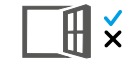
Windows Open Detection Feature icon
By following these concise steps, you will successfully enable the window open detection feature on your Terra Smart WiFi thermostat.
Now, let’s delve into the full instructions for setting up the window open detection feature:
Full Instructions to Set a Window Detection
Begin by locating the “Accept” button on the thermostat’s screen. This is represented by a check mark icon positioned on the right side of your thermostat. Once located, press the “Accept” button to proceed.
Once the “Accept” button has been pressed, utilize the arrow keys on the thermostat to navigate and move the selection to the settings icon. Take your time to ensure that the settings icon is highlighted or selected. The settings is displayed by a gear icon.
After selecting the settings icon, press the “Accept” button again to confirm your choice. This action will lead you to the settings menu, where various options are available.
Within the settings menu, utilize the arrow keys once more to move the selection to the window function icon. The window function icon is specifically designed to represent the window open detection feature.
Ensure that the check mark icon associated with the window function icon is or selected. This confirms your choice to enable the window open detection feature. Press the “Accept” button to confirm your choice.
Congratulations! You have successfully configured the window open detection feature on your Terra Smart WiFi thermostat. It is now ready to detect the status of windows and doors and adjust the heating system accordingly to conserve energy and enhance overall comfort.
To navigate back to the home screen, locate the back button on the thermostat’s interface. The back button is represented by an “X” icon. Once found, press the back button to return to the home screen.
To take advantage of the window open detection feature on Warmup’s Terra Smart WiFi thermostat, users can follow a few simple steps. By pressing the “Accept” button and navigating through the settings and window function icons using the arrow keys, users can activate the window detection feature.
Once configured, the thermostat will automatically adjust heating settings when a window or door is opened, helping to conserve energy and enhance overall comfort. Remember to press the back button to return to the home screen after completing the setup process. Enjoy the benefits of energy-efficient heating with the windows open detection feature on Warmup’s Terra Smart WiFi thermostat.
Should you encounter any challenges or require further assistance, our dedicated customer support team is readily available to provide guidance and address any questions you may have. We are committed to ensuring that you have a smooth and enjoyable experience with your Warmup’s Terra Smart WiFi thermostat.


![Thumbnail [200x250]](/wp-content/uploads/Indoor-Systems-Page-Image.png)
![Thumbnail [200x250]](/wp-content/uploads/image-13.png)
![Thumbnail [200x250]](/wp-content/uploads/Projects-Image.png)