Home
/
Troubleshooting
/
6iE Smart Thermostat
6iE Troubleshooting 2025
Initial 6iE Troubleshooting
If your 6iE is not connecting to WiFi, please follow below:
1. Check your phone is connected to your home WiFi Network
2. Check that the WiFi password entered is correct and is 32 characters or less. (The WiFi password can normally be found on the back of the router).
3. Ensure your Home Network is set to 2.4GHz. If you have both 2.4GHz and 5GHz channels turn off the 5GHz channel while connecting. Once the device is added, the 5GHz can be switched back on.
· You can also contact your internet provider to temporarily switch off the 5GHz network for you.
IF THIS DOES NOT WORK, PLEASE MOVE TO ADVANCED 6iE TROUBLESHOOTING
Advanced Troubleshooting for 6iE’s
Please see the video below:
While the unit is showing the 201 error on the screen press Retry –> Dismiss – so you are back on the Home screen of the 6iE.
Go to [Menu] –> [Mode] –> [Power Off] –> [Yes]
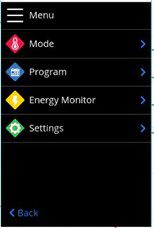
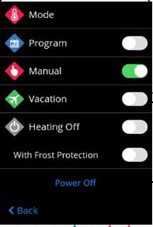
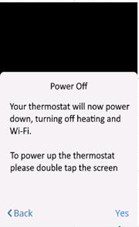
Double tap the screen to wake up the device again
[Menu] –> [Settings] –> [Wi-Fi] –> switch on network using the top right Network toggle.
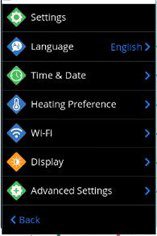
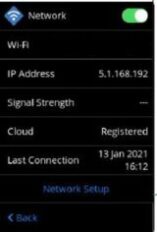
Keep the app open during this process on the connecting screen – allow the thermostat to reconnect, this may take up to 2 minutes and name room when prompted to complete the setup.
Additional Resources
- 6iE Installation Manual
- 6iE Specification Sheet
- View our YouTube Channel for more instructional videos


![Thumbnail [200x250]](/wp-content/uploads/Indoor-Systems-Page-Image.png)
![Thumbnail [200x250]](/wp-content/uploads/image-13.png)
![Thumbnail [200x250]](/wp-content/uploads/Projects-Image.png)